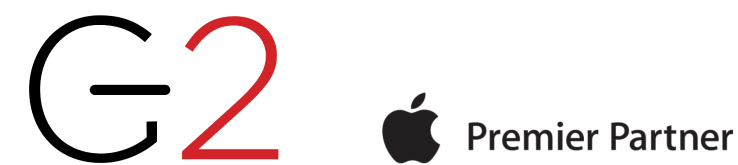Apple’s Find My technology is a lifesaver when it works, enabling you to locate and potentially retrieve lost or stolen devices. It’s not perfect, even with the addition of the Find My Network, which drafts other nearby Apple devices to relay the location of a lost device, but it’s a heck of a lot better than nothing. Part of the problem is that you have to notice that a device is missing before you can bring Find My into play to see where it might be.
No longer, thanks to the brilliant new Notify When Left Behind feature of iOS 15. Why wait until you notice that your AirPods aren’t in your bag when the Find My app can notify you shortly after you leave their immediate vicinity? Even if that means talking your way back onto an airplane to retrieve your AirPods from the seatback pocket, that’s better than discovering your loss an hour or two later.
Notify When Left Behind doesn’t support all Apple devices—you know that you’re leaving your 27-inch iMac behind whenever you leave home, and HomePods tend to stay put. But it does work with the iPhone, iPad, AirPods, AirTag, and Mac laptops. Somewhat surprisingly left out is the Apple Watch, perhaps because Apple assumes it would always be either charging or on your wrist.
To set up Notify When Left Behind for your devices, follow these steps:
- In the Find My app, tap Devices at the bottom of the screen to show all your devices.
- Tap the name of the device for which you want to enable Notify When Left Behind.
- Scroll up to reveal the Notifications section, and tap Notify When Left Behind.
- Enable the Notify When Left Behind switch, then tap Done.
- Repeat for each desired device, switching to the Items screen to include AirTags.

 “Wait a second,” you’re thinking. “How can your iPhone tell you that you’ve left it behind if it’s not with you?” Apple is one step ahead of you. The key is your Apple Watch—if you leave your iPhone on your desk at work when going home for the day, your Apple Watch will alert you 5 or 10 minutes later. It may be annoying to go back for it, but it’s better than not realizing until you get home.
“Wait a second,” you’re thinking. “How can your iPhone tell you that you’ve left it behind if it’s not with you?” Apple is one step ahead of you. The key is your Apple Watch—if you leave your iPhone on your desk at work when going home for the day, your Apple Watch will alert you 5 or 10 minutes later. It may be annoying to go back for it, but it’s better than not realizing until you get home.
Your next thought is probably, “Won’t it be annoying if my iPhone tells me that I’ve left various devices behind even when I meant to leave them there?” Apple has an answer to that as well. As you can see in the Notify When Left Behind screen above, there’s a Notify Me, Except At section to which you can add places that it’s acceptable to leave your devices. Find My even suggests your Home location; just tap the + button to add it. If you tap New Location, you can scroll the map to any location, press and hold to drop a pin, and then choose a small (300 feet), medium (800 feet), or large (1400 feet) radius to ignore. When you add a custom location, Find My asks if it should apply to just the current device or to all your devices and items.

When you actually leave a device behind, you’ll get a notification on your iPhone. Tap it to see where you left the item, which may be all the reminder you need. If you tap Continue to open the Find My app, you can tap Directions to be directed to where the device is or tap Don’t Notify Me Here if the location is a place where you don’t mind leaving your devices.

That’s all there is to Notify When Left Behind. It’s the perfect example of a feature that works quietly in the background to help you avoid problems.
(Featured image by iStock.com/Farknot_Architect)
Social Media: Tired of forgetting your AirPods or iPhone when leaving home? The Find My app’s new Notify When Left Behind feature can remind you of that fact before you’ve gone too far. Learn more at: